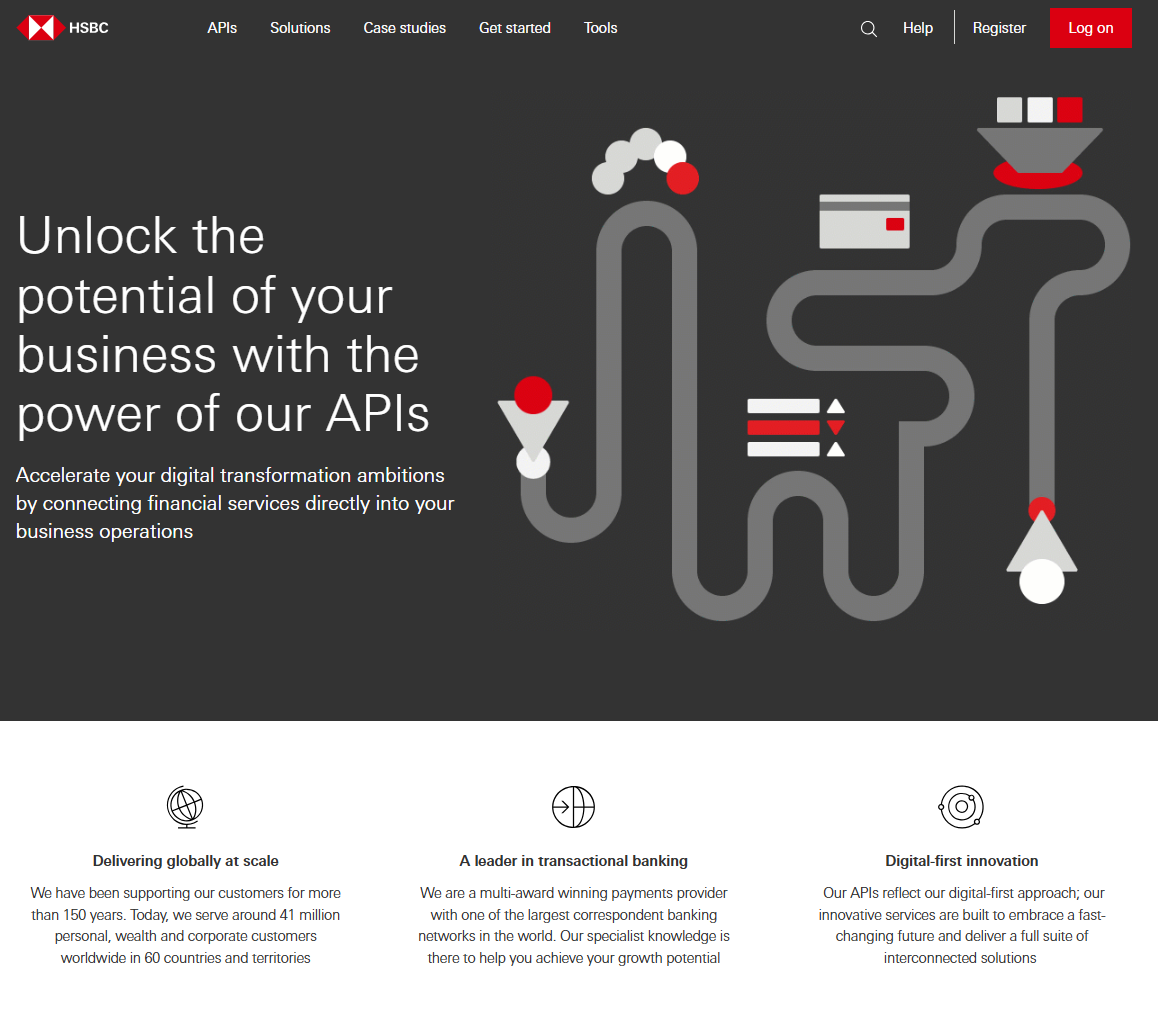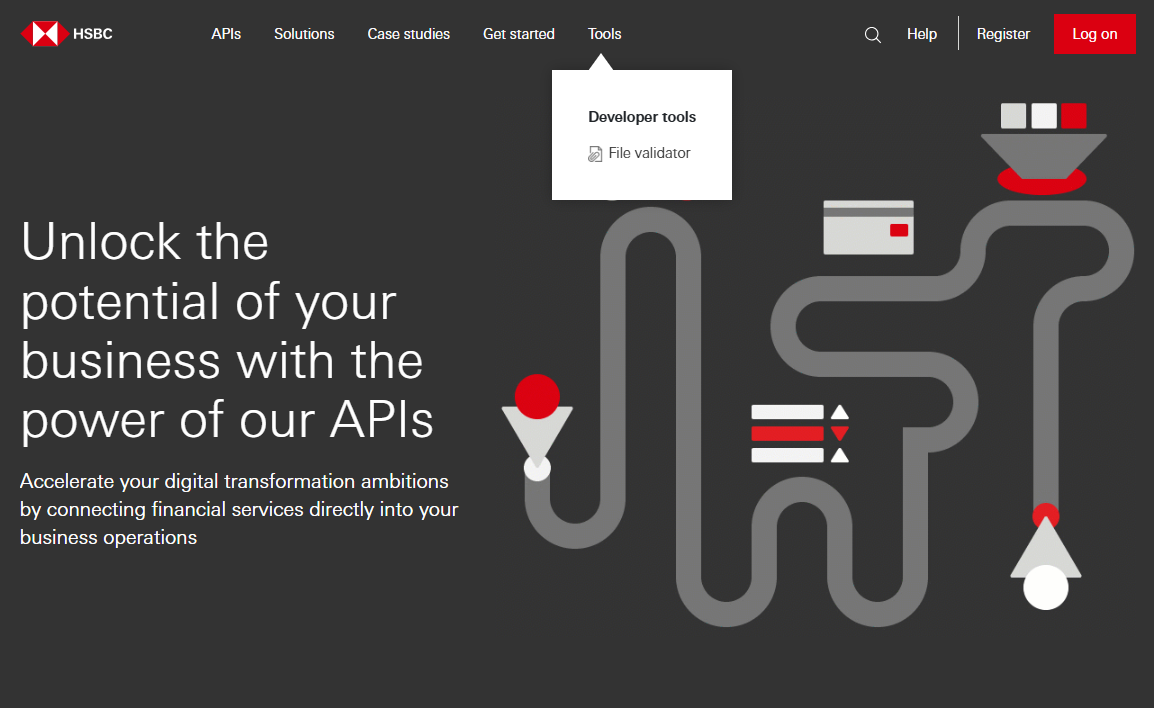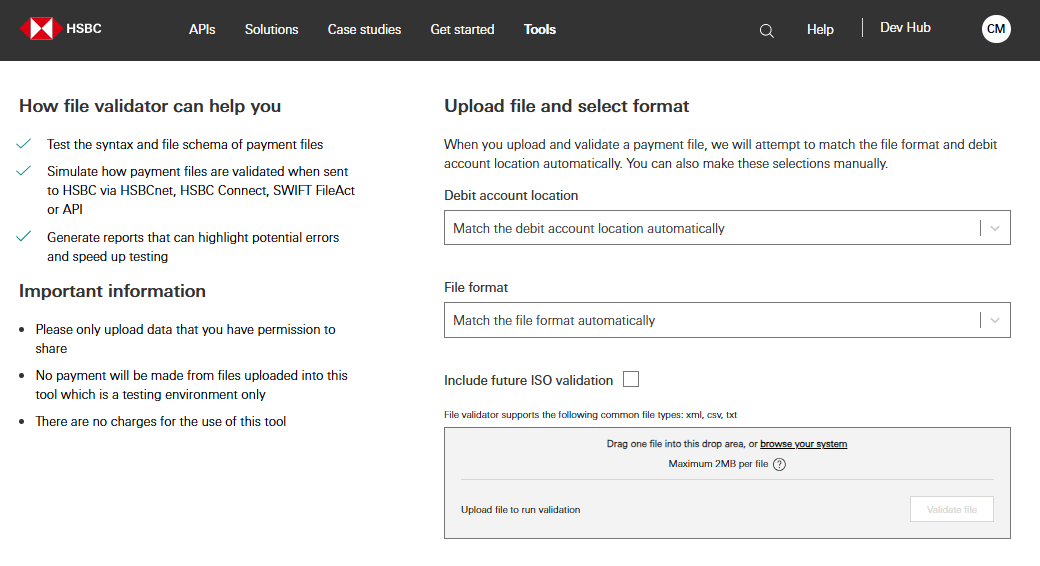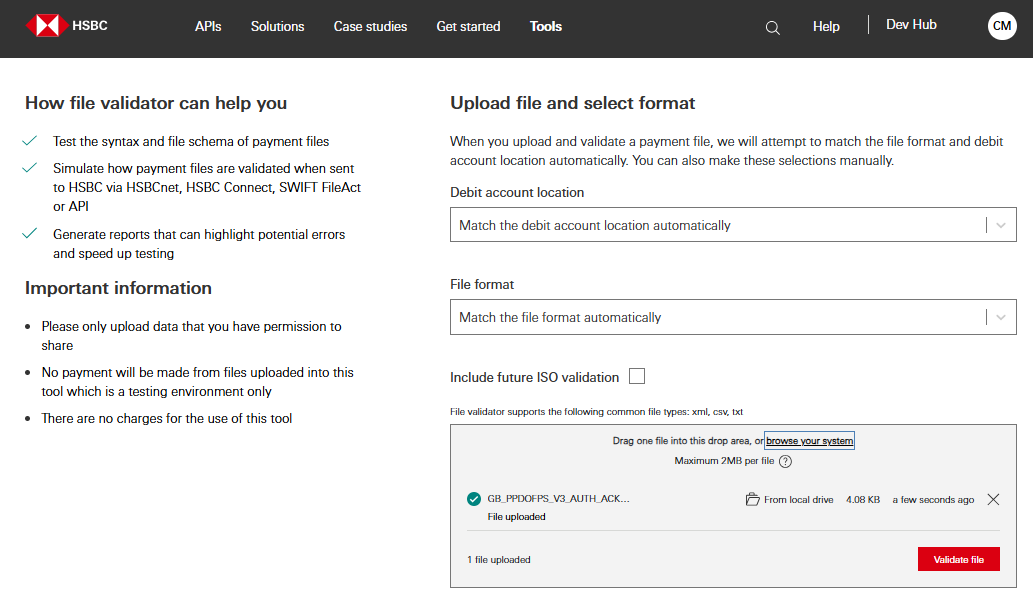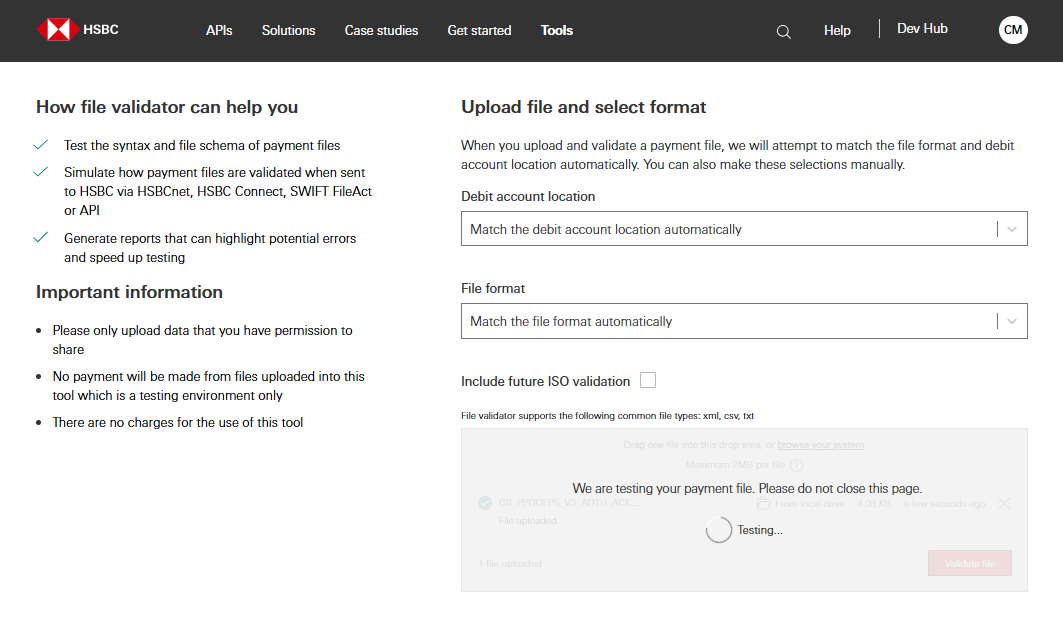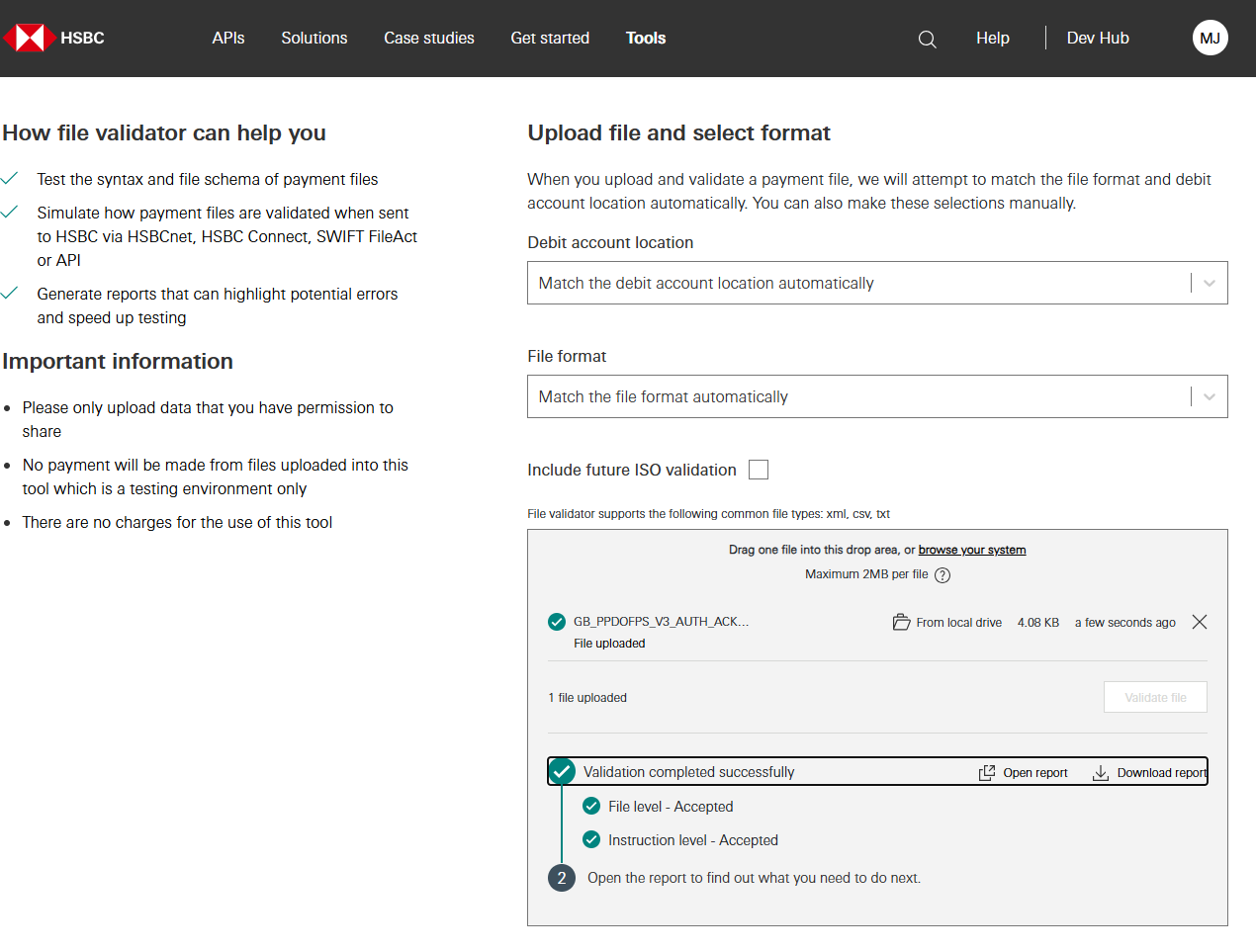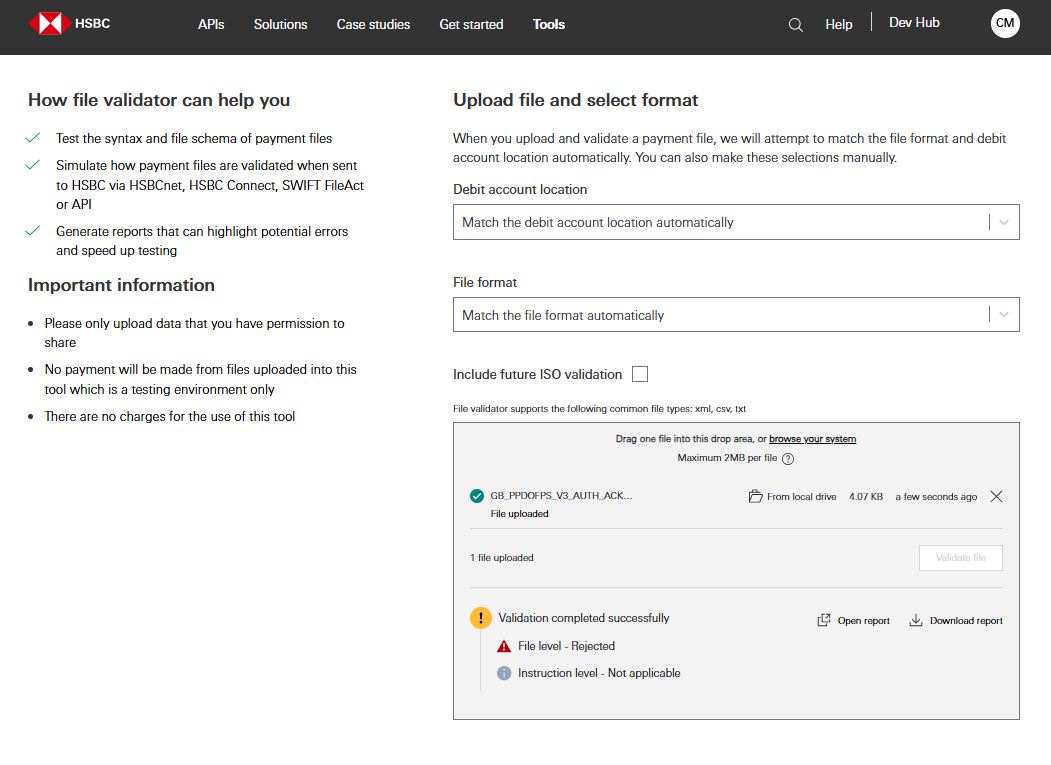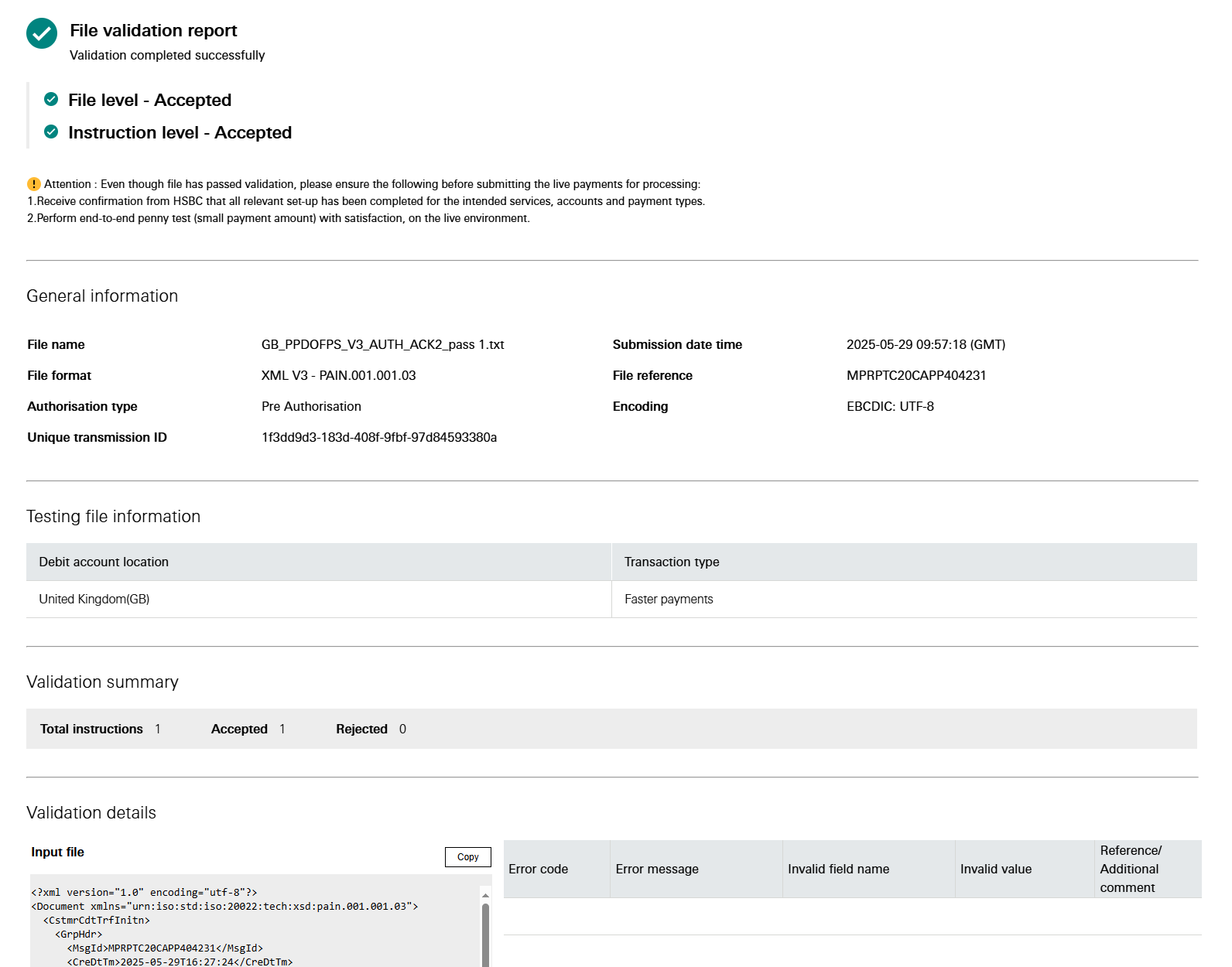Developer Portal File Validator User Guide
Accessing the Tool
Step 1File validator tool can only be accessible after log in to Developer Portal. Please click Register or Log on button on top right to complete registration and/or log in.
|
Step 2Select File Validator from Tools section after log in
|
Step 3After selecting File validator, you should arrive at the below landing page.
|
Uploading Files
Step 4Follow the instruction on the page. For uploading the test file, drag the selected file from local folder to the page. When file is uploaded successfully, please click the Validate File button.
|
Step 5Wait for the file to finish uploading
|
Interpreting Results
Step 6Below screen shot illustrates the outcome of a testing file without any errors.
|
Step 7Below screen shot illustrates the outcome of a test file with file level error in the validation.
|
Step 8Click Open report or Download report, a separate tab will open with the detailed validation report. (Below is the sample report of positive validation result (no validation errors))
|
Step 9Below is a sample report of a PAIN.001.001.03 test file with file level error. For errors caused by an invalid value in the payment file, we can copy (Ctrl+C) the data in the ‘Invalid value’ column under the ‘Validation detail’ section and search by pressing Ctrl+F, which can help to pinpoint the erroneous value location in the test file under the ‘Input file’ section of the report.
|